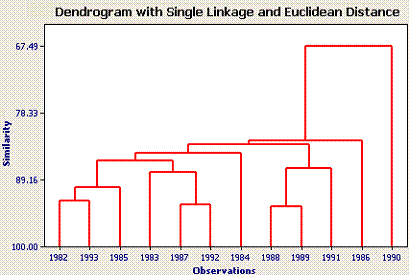February weather example
This example uses the February weather example data file (download from the data files link on the unit WebCT homepage).
Step 1
Open the worksheet (NOT a project - by default Minitab will attempt to open a project)
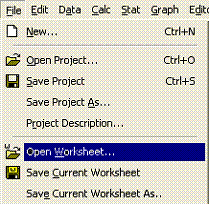
Note that you may have to navigate to the correct file location using the 'Look in' down arrow on the Open Worksheet window.
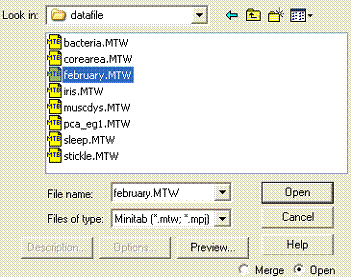
Step 2
Select the correct cluster observations option and then variables to use for the clustering. This example clusters observations (the years).
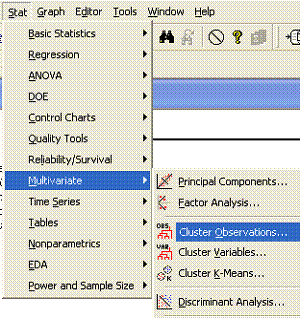
All of the variables, except year, should be selected. Year is not used in the clustering because we want to examine the membership of cluster with respect to the year.
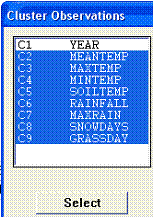
Step 3
Select the cluster options: Linkage measure and Distance Measure. In this example Single Linkage clustering (nearest neighbour) has been combined with a Euclidean distance measure.
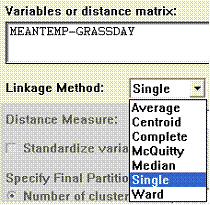
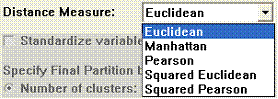
Next, decide if you want to standardise the variables (not standardised in this example) and have the dendrogram drawn. If you don't tick this option you won't get a dendrogram.
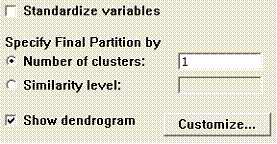
The Customize button can be used to customize the appearance of the dendrogram. In this example the variable YEAR has been selected to label the cases.
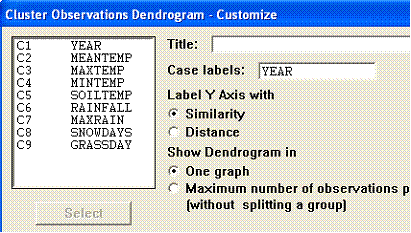
The result is a dendrogram